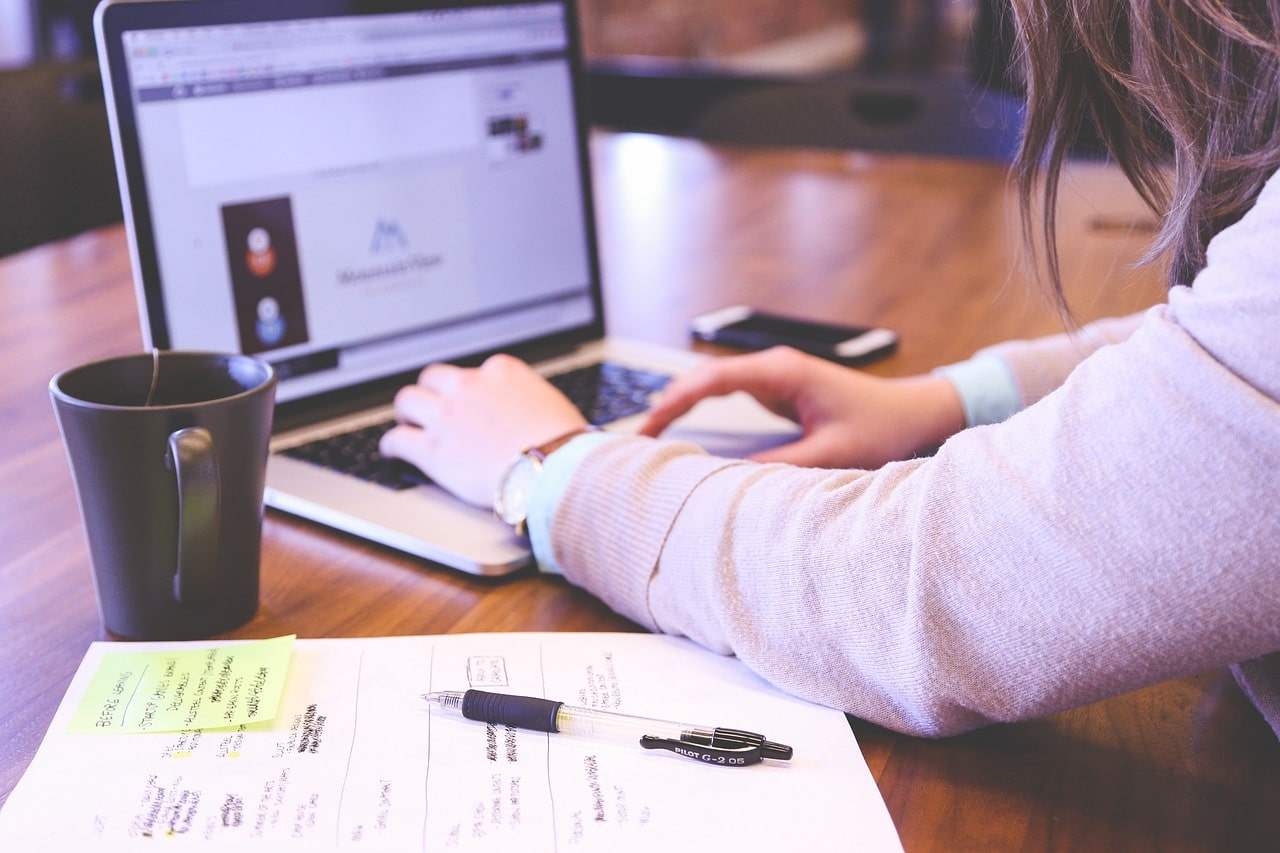Dealing with a virus on your laptop can be daunting, but with a systematic approach, you can remove the infection and restore your device to its optimal state. Here’s a comprehensive guide to help you through the process.
1. Disconnect from the Internet
The first step in handling a virus is to disconnect your laptop from the internet. This prevents the virus from communicating with its source, spreading further, or sending out your personal information. Simply turn off your Wi-Fi or unplug the Ethernet cable to isolate the infected device.
2. Boot into Safe Mode
Safe Mode is a diagnostic mode in Windows and macOS that starts your computer with a minimal set of drivers and services. This can prevent the virus from running and makes it easier to remove.
- For Windows: Restart your laptop and repeatedly press
F8(orShift+F8) before the Windows logo appears. Select “Safe Mode with Networking” from the options menu. - For macOS: Restart your laptop and hold down the
Shiftkey immediately after you hear the startup sound. Release the key when the Apple logo appears.
3. Run a Full System Scan
With your laptop in Safe Mode, open your antivirus software and run a full system scan. This scan will check your entire system for malicious files and threats. If you don’t have an antivirus program, consider using reputable free tools like Malwarebytes or Avast.
If your regular antivirus software isn’t functioning in Safe Mode, you might need to use a bootable antivirus tool. For example, Kaspersky Rescue Disk allows you to create a bootable disk that can scan and remove malware before your operating system starts.
4. Delete or Quarantine Detected Threats
Follow your antivirus program’s instructions to handle detected threats. You’ll typically be given the option to delete or quarantine the malicious files. Quarantining isolates the files and prevents them from causing harm, while deletion removes them from your system. Quarantining is often preferred initially to avoid accidental deletion of important files.
5. Update Your Operating System and Software
After removing the virus, update your operating system and all installed software. Updates often include security patches that address vulnerabilities exploited by viruses. For Windows, go to Settings > Update & Security > Windows Update. For macOS, navigate to System Preferences > Software Update.
6. Remove Suspicious Programs
Check for any unfamiliar or recently installed programs that may be related to the virus. On Windows, access this through Control Panel > Programs and Features. On macOS, look in the Applications folder. Uninstall any software that seems suspicious or unnecessary.
7. Clear Browser Cache
Viruses can sometimes embed themselves in your browser’s cache. Clear your browser’s history, cache, and cookies to ensure no remnants of the virus remain. This can be done through your browser’s settings menu.
8. Change Your Passwords
If you suspect that the virus may have compromised your personal information, change your passwords for important accounts. Use a different device to do this if possible to ensure that the virus doesn’t capture your new credentials.
9. Restore Your System (if needed)
If you’re still experiencing issues, consider restoring your system to an earlier point before the infection occurred. Use System Restore (Windows) or Time Machine (macOS) if you have backups. This can help undo any changes made by the virus.
10. Seek Professional Help
If you’re unable to remove the virus or if problems persist, it may be time to consult a professional technician. They can provide advanced solutions and ensure that your laptop is fully clean.
Preventive Measures
To avoid future infections, install and maintain reliable antivirus software, avoid downloading files or clicking links from unknown sources, and keep your software and operating system updated. Employing strong, unique passwords for your accounts and using a password manager can further enhance your security.
By following these steps, you can effectively remove a virus from your laptop and take measures to prevent future infections.